Introduction: Embracing the Future of Tech with Enthusiasm
Cheers to Innovations and New Beginnings! Welcome, fellow tech aficionados, to a brand new year filled with endless possibilities and thrilling advancements in the digital sphere. Today, we're not just skimming the surface; we're diving deep into a trio of revolutionary tech breakthroughs that promise to redefine our digital experience.
First, witness the magic of AI evolution with the 'LLM Surgeon', a groundbreaking framework that's transforming the vast and complex world of Large Language Models into something more manageable and efficient.
Next, we turn our spotlight to Ubuntu's 'Uncomplicated' Firewall. Here's where simplicity meets sophistication, proving that securing your digital fortress can be as breezy as a walk in the park.
And for our Mac enthusiasts, get ready to blur the lines between MacOS and Linux. We're exploring how Fedora Linux seamlessly coalesces with macOS through UTM, creating a harmonious tech symphony.
So, fasten your seatbelts and prepare for a journey through these tech marvels. Whether you're a seasoned pro or a curious newbie, we're here to make sure your 2024 starts with a spark of inspiration and a dash of wonder. Let's raise a toast to the future of technology, where every discovery leads us to new horizons! 🌟🌍💡

Linux in a Snap: UTM on Mac
Here's a tech tip for Mac users eager to dabble in Linux without the hassle: UTM is your go-to tool for a smooth, virtual experience. Running Fedora Linux on your Apple device is now a breeze with UTM's virtualization capabilities. No complex installation, no setup nightmares. Just download, launch, and explore!
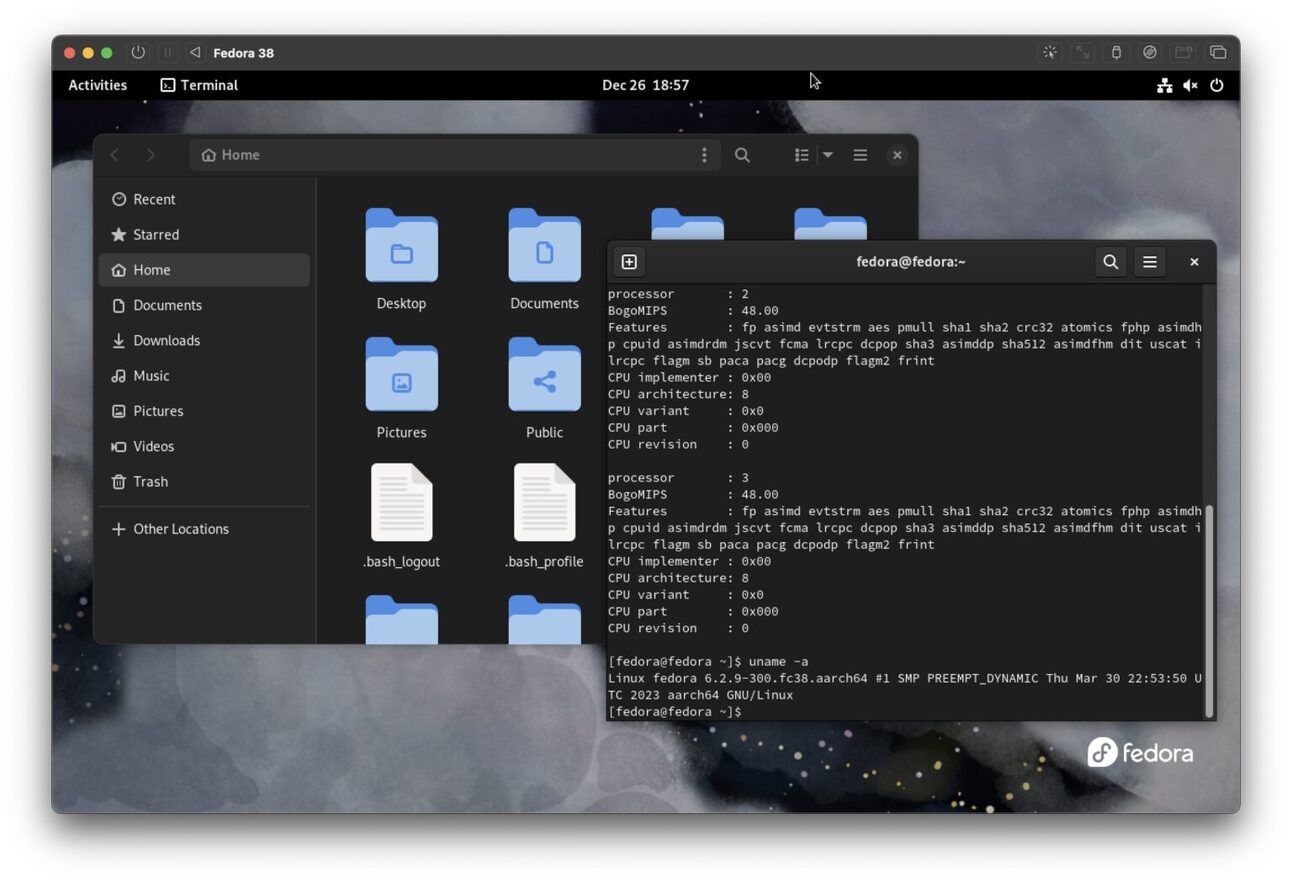



Quick & Easy Linux Setup
Running Fedora Linux on a Mac is traditionally a big commitment. But with UTM, you bypass the daunting task of formatting your Mac. It's all about the simple joys of virtual machines:
Download UTM - Free from Github https://github.com/utmapp/UTM/releases/ or GetUTM https://getutm.app/
Install - Drag and drop UTM into your Applications folder.
Get Fedora - Grab a preconfigured Fedora virtual machine from the UTM gallery. https://mac.getutm.app/gallery/fedora-38
Launch & Play - Open the Fedora.utm file, hit play, and you're in Linux land!
Login Info - Username: "Fedora", Password: 'fedora' (sans quotes).
Experiment Away - Enjoy a risk-free Linux experience, without affecting your MacOS
Why Fedora? It's a popular choice among Linux enthusiasts, offering a taste of what's widely used in the Linux world.
Bonus: With UTM, you're not just limited to Fedora. Fancy Windows 11 https://osxdaily.com/2022/04/14/how-run-windows-11-m1-mac/ or macOS Sonoma beta https://osxdaily.com/2023/07/26/how-to-install-macos-sonoma-beta-in-a-virtual-machine-with-utm/ on your Mac? UTM's got you covered.
Community Call: Do you use UTM or other virtual machines? Share your thoughts on virtualizing Linux on a Mac!

Trimming AI: The LLM Surgeon
In a breakthrough for AI, the LLM Surgeon emerges as a game-changer in the field of Large Language Models (LLMs). Developed by a collaborative effort from Imperial College London, Qualcomm AI Research, QUVA Lab, and the University of Amsterdam, this new framework is revolutionizing how we handle the colossal size of LLMs.

Efficient Yet Powerful
LLMs like LLaMA-2, with billions of parameters, deliver high performance but at a significant computational and memory cost. Enter LLM Surgeon, which adeptly prunes LLMs by up to 30% without compromising performance.
Key Features:
Multi-Step Pruning: LLM Surgeon prunes in several stages, continually updating weights and curvature estimates.
Innovative Framework: Utilizes weight magnitude, activation data, and gradient information for a balanced pruning approach.
KFAC Approximation: Efficiently estimates local curvature, crucial for accurate pruning while maintaining memory efficiency.
Performance-to-Sparsity Improvement: Multiple pruning steps enhance performance relative to sparsity.
Versatile Application: Proven effective on language modeling tasks, using datasets like wikitext-2, and adaptable for various LLMs.
Results Speak for Themselves: In tests, LLM Surgeon outperformed all baselines in structured, semi-structured, and unstructured pruning, proving its capability to significantly reduce LLM size without sacrificing performance.
Impact: This advancement addresses the challenge of deploying large-scale LLMs in memory-constrained devices, paving the way for broader applications.

Ubuntu's Uncomplicated Firewall: UFW Simplified
Ubuntu Linux's UFW (Uncomplicated Firewall) is a testament to user-friendly system security. Canonical's UFW makes securing your Ubuntu systems, be it a traditional server, virtual machine, or container image, remarkably straightforward.
UFW: Making Firewalls Accessible
Remember the days of wrestling with iptables? Those complex commands like sudo iptables -A INPUT -p tcp --dport 22... are a thing of the past. UFW replaces that complexity with simplicity, offering an intuitive interface for both command-line lovers and GUI enthusiasts.
Key Points:
Pre-Installed: UFW comes default with Ubuntu. Check its status with
sudo ufw status.Easy Activation: Enable UFW with
sudo ufw enable. It blocks all incoming traffic by default.Port Management: Easily open ports, like SSH (port 22), with commands like
sudo ufw allow 22orsudo ufw allow ssh.IP-Specific Access: Grant SSH access to a specific IP using
sudo ufw allow from [IP address] to any port ssh.GUI Option: For those preferring a graphical interface, install
gufwand manage your firewall with a few clicks.
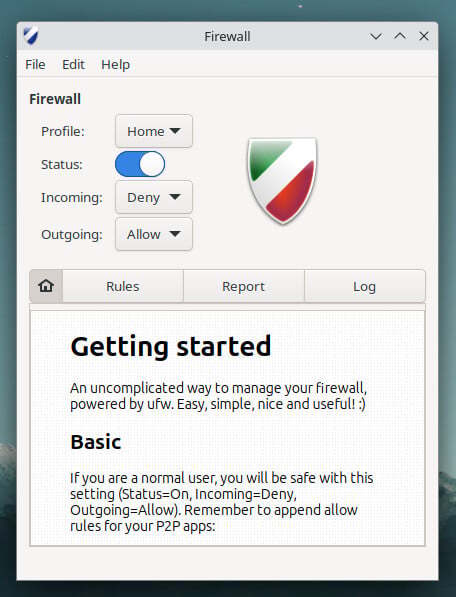


Why UFW? It simplifies firewall management without sacrificing security, making it ideal for both beginners and seasoned Linux users.
Beyond Basics: UFW allows advanced configurations, like opening SSH to a specific network or managing rules through its GUI.
